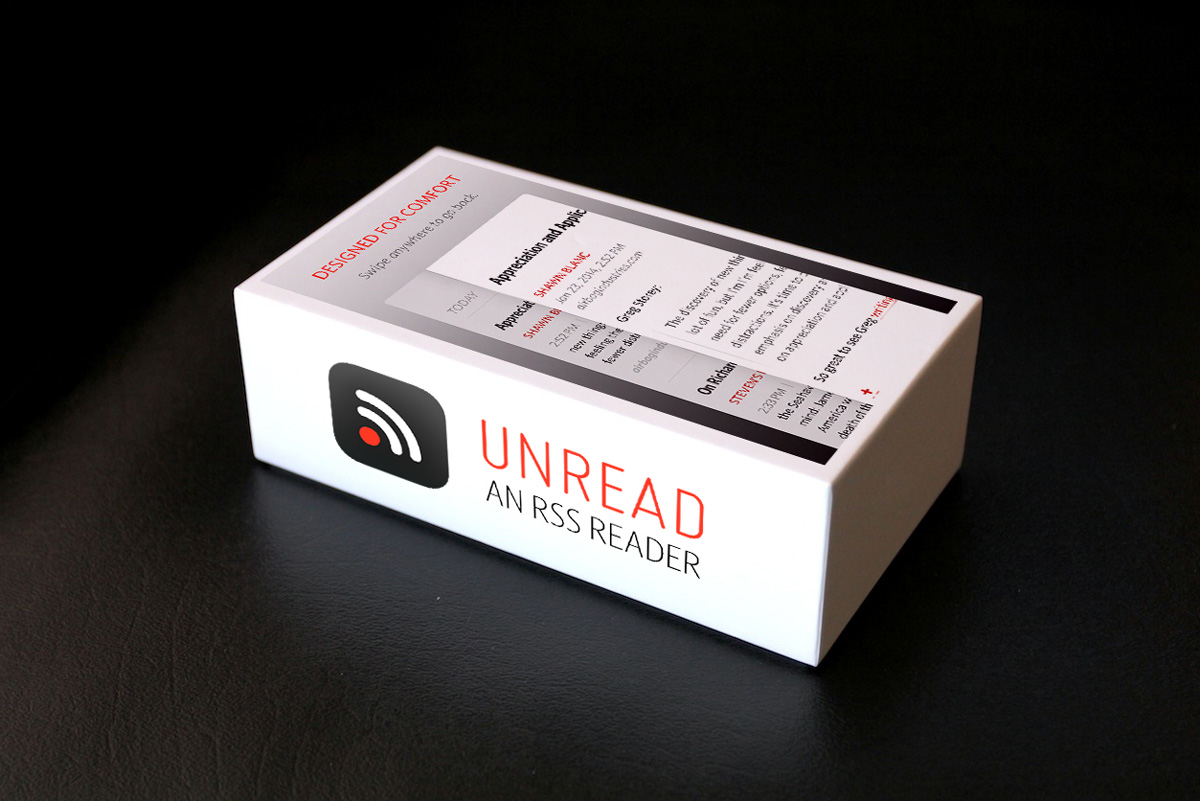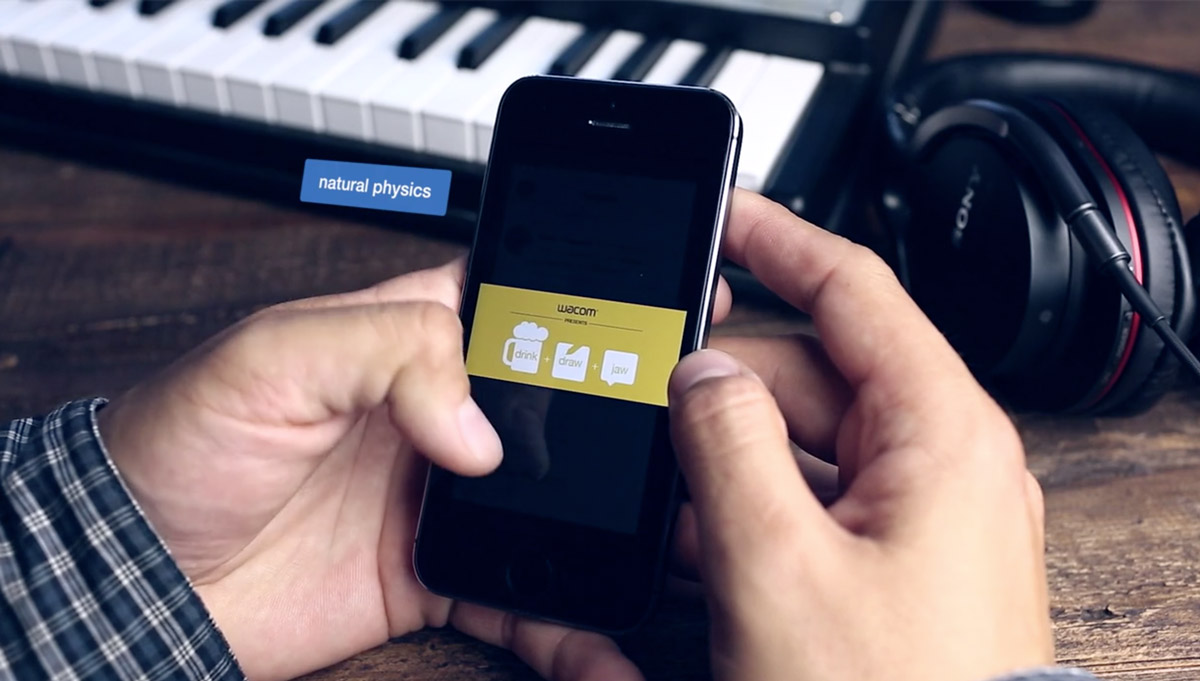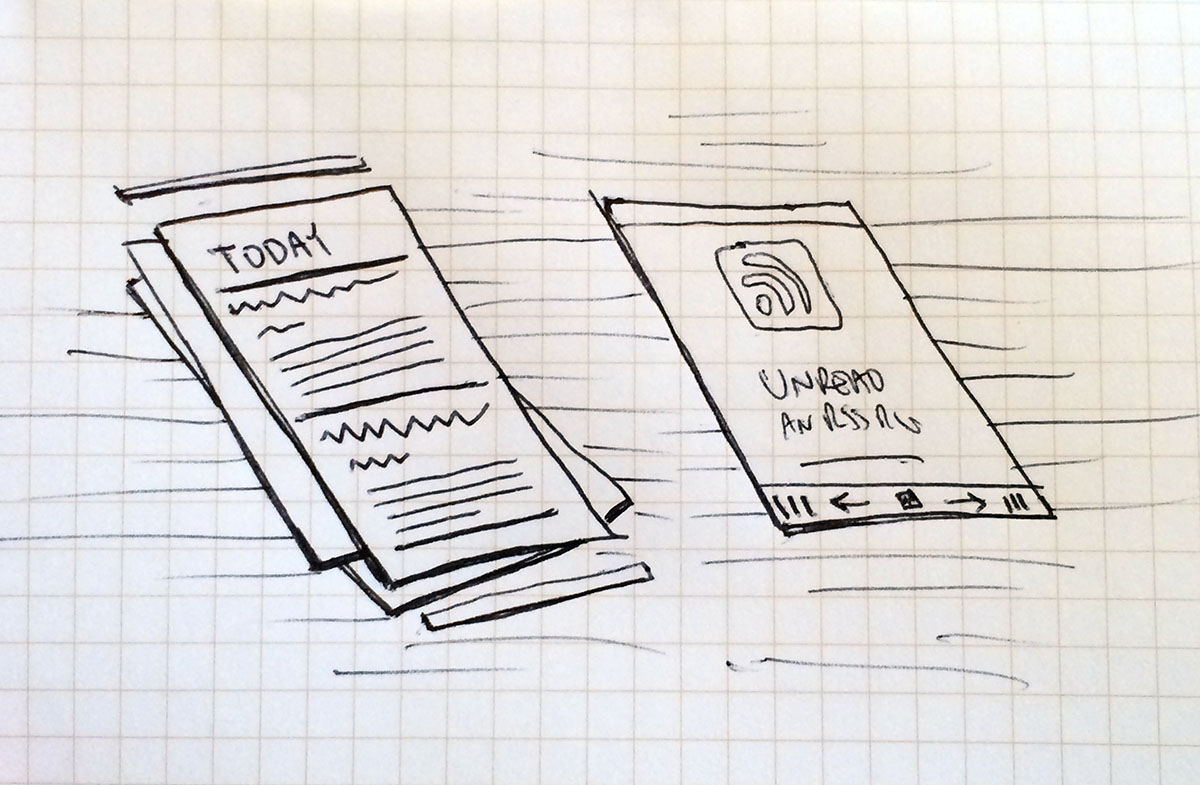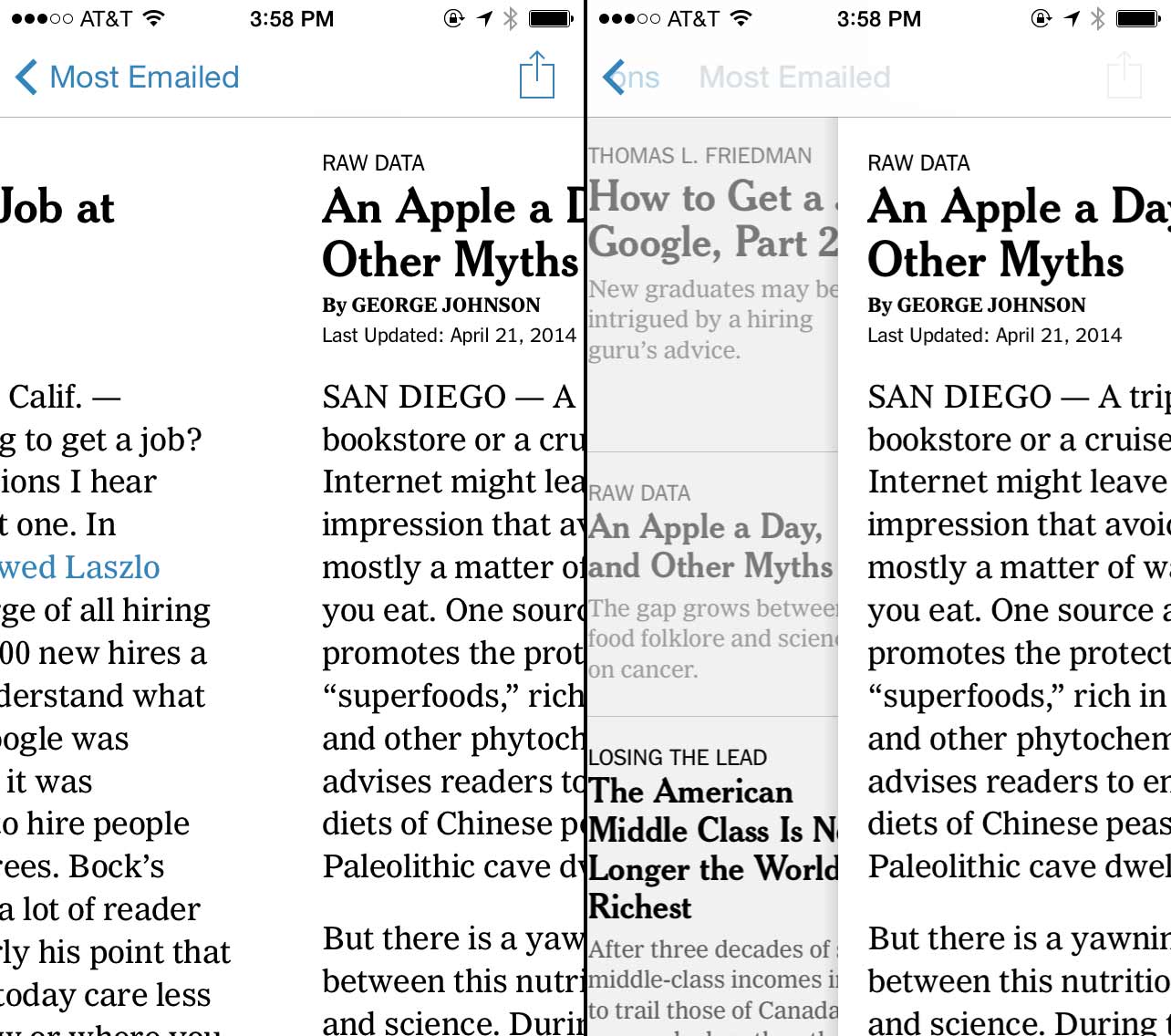Giving Up On The iPad
I can’t find a way out of an uncomfortable conclusion. In order for the iPad to fulfill its supposed Post-PC destiny, it has to either become more like an iPhone or more like a Mac. But it can’t do either without losing its raison d’être.
Multiple Purposes, One or Two Uses
Although both the iPhone and the iPad are multi-purpose devices, it seems only the iPhone fills a multi-purpose need in customers’ lives. A typical1 customer’s iPhone is put to work in all its capacity, while her iPad is relegated to only one or two niche uses. An iPhone is a phone, a flashlight, a GPS navigator, a camera, etc. An iPad can be most of those things, but in practice it gets stuck being just one or two of them.
The two devices are nearly identical in their technical specifications. They’re constructed from similar materials. They have the same operating system, chips, and sensors. It seems they differ only in size. The canned rebuttal to this comparison is that the iPad is more than “just a big iPod”. It’s a “Post-PC” device, capable of both content creation and consumption, destined to usurp the PC as the essential tool for getting shit done.
iPad apologists are half right. The iPad isn’t a big iPod, but it isn’t more than that. In a way it’s less. Customers use it for only one or two of several niche purposes:
Private Reading – Books, magazines, and web sites.
Family Entertainment – TV, movies, and gaming.
Productivity – Notepad, calendar, sometimes not much more than a portable typewriter.
Professional Tools – Think of the myriad, mutually-exclusive uses portrayed in the Your Verse series of Apple ads. Unless you’re a tap-dancing molecular biologist filming your latest travel documentary, then your iPad is most likely a single-purpose professional tool.
Education – Substitute for textbooks and handouts.
Every iPad has the latent capacity for many uses, but individual customers don’t have a need for all of them. The iPad over-serves the needs of its typical owner. Elementary school students don’t need surgery guides. Videographers don’t need to play Clash of Clans on the way to Grandma’s.
iPhone vs iPad vs Mac
There are exceptions, areas in which the iPad under-serves customers’ needs. The problem for the iPad is that these are the same areas in which either the iPhone or the Mac are already better-suited to the task at hand.
A Mac is Better Than an iPad for…
Workplace Productivity – The Mac has an exposed file system, physical keyboard, a pixel-accurate pointing device, and multitasking applications, all of which contribute to more efficient workflows.
Power Computing – There are some professional tasks that require powerful processors, expansion ports, large storage devices, multiple displays, etc. These features are only available on a PC.
An iPhone is Better Than an iPad for…
Taking Pictures – The iPhone is more portable and more discreet, which means it takes more and better photographs. It usually has a better lens and sensor, too.
Messaging & Social Media – It’s easier to stay connected to family and friends on the iPhone. Because it’s smaller than the iPad, it’s much more likely to be in your pocket or purse. Because it’s sold with carrier subsidies, it’s far more likely to have a mobile data plan, which ensures you rarely miss an important message.
Way-Finding via GPS – An iPhone is better than an iPad at GPS navigation, for the same reasons as it’s better at messaging: portability and cellular data. This is true even in spite of having a smaller display.
So What’s the Point of the iPad?
The iPad can’t get better at these tasks without becoming either more like an iPhone or more like a Mac. For the iPad to become just as good as the iPhone, it would need to be smaller, equipped with a better camera, and sold with carrier subsidies and mobile data plans. But this would turn it into “just a big iPhone.” So this can’t be iPad’s future.
For the iPad to become just as good as the Mac, it would need to be larger, faster, equipped with expansion ports, and powered by software that supports legacy features like windowed applications and an exposed file system. But this would turn the iPad into a Macbook Pro with a touch screen and a detachable keyboard. This can’t be iPad’s future, either.
I think the future of the iPad is for it to disappear, absorbed at the low end by iPhones with large displays and at the high end by Macs running a more iOS-like flavor of OS X.
-
Anecdotal evidence abounds, but it would be nice if there was publicly-available data to back up my claim. ↩
Sloppy Swiping – How to Make An App Feel Comfortable
Josh Ginter has coined a memorable term for the kind of navigation used in apps like Unread or Facebook Paper:
I determined “sloppy swiping” as a way to go back a menu by swiping from the middle of the screen to the right rather than from off the screen to the right. This is probably not an accurate way of testing this, but stretching my thumb to the left-most edge of my iPhone to swipe back a menu is difficult.
Federico Viticci at MacStories agrees that sloppy swiping is easier (emphasis added):
I find that kind of gesture implementation comfortable, friendly, and natural.
Physical comfort is critical to a holistic approach to mobile app design. I’ve thought a lot about what makes an app feel physically comfortable, and I think it’s a combination of three things:
- A layout that respects the tangible size of the display.
- Realistic physical interactions.
- Encouraging muscle memory.
I. Think in Inches, Not Pixels
An iPhone has more pixels than my college laptop, but they’re scrunched into a device I can hold with one hand. It’s easy to forget this when pushing around 727,040 pixels in Photoshop. The temptation is to think of an app’s interface as a scaled-down OS X window. But a comfortable app is not a miniaturized desktop app.
It’s more helpful to think of an iPhone app as if it was a manufactured physical product. Picture it being shipped to your door in a little white box. Open a lid and retrieve a sliver of luminescent glass and metal.
When you think of an app in this way, you’re more likely to make sound judgements about the size of buttons and controls. Large buttons with ample spacing are more comfortable to use than small cramped ones. Place common controls in areas where your thumbs are likely to come to rest, not in hard-to-reach corners.
II. Use Realistic Physical Interactions
Prior to iOS 7, it was easier to translate “thinking in inches” into an actual design. Buttons had realistic borders and gloss. Screens and views had natural-looking textures and shadows, as if they were made of real-world materials.
This design language is no longer appropriate on iOS 7, but it doesn’t mean your app should abandon all real-world metaphors. iOS 7 is flat, but it’s still driven by skin against glass. You should do everything you can to make your app responsive to the user’s touch.
Good iOS 7 design replaces realistic textures with realistic physical interactions. This is why sloppy swiping feels so comfortable. Far from being merely playful, it’s an effect that takes touch seriously. Another example is Tweetbot’s flick-to-dismiss image viewer, which just feels right.
An important part of realistic physical interactions is maintaining realistic spacial relationships between the screens of your app. A comfortable app is not a flow chart. I like to picture my apps as a set of index cards laid out on a table. The main screen is here, the web browser is over there.
Avoid impossible spacial relationships. An example of what not to do is the current New York Times iPhone app. It has a half-hearted implementation of sloppy swiping in which sliding from the screen edge goes back, whereas sliding from anywhere else jumps to an adjacent article.
Unless you’re making a Monument Valley clone, don’t disorient your user with impossible spaces.
III. Encourage Muscle Memory
Our brains are optimized for turning every common task into a muscle memory. It has a lot in common with the way a programmer refactors code to be more efficient and reusable. A muscle memory can be triggered just like a function in a program. It fires off in the background without interrupting the flow of conscious thought.
When incorporating gestures into your app, take advantage of your user’s biology. Encourage the use of muscle memory with gestures that are simple, consistent, and non-destructive. Don’t undermine it with poorly considered gestures.
Sloppy swiping is much more comfortable than screen-edge gestures, but that comfort comes with a hidden cost. Apps must avoid using competing pan gestures to trigger actions like swipe-to-delete.
Mixing gestures for navigation with gestures for actions is a recipe for discomfort. It forces the user to resist her natural inclination to rely on muscle memory. Before touching anything, she has to pause to consciously recall the appropriate gesture for the current screen.
It’s better to use non-competing taps and long-presses to trigger actions, and restrict panning gestures to interactions that drag screen content along with the user’s finger. Destructive gestures should especially be avoided.
App Story Podcast, Episode 4
I was a guest on Episode 4 of Vic Hudson’s App Story podcast. It was fun to delve into some nitty-gritty iOS development details on a podcast. So much of Unread was written in wordless concentration in my home office, I jump at any opportunity to talk shop with a colleague.
Unread Version 1.2 Available Now
The newest version of Unread is a big one. It adds support for Fever and NewsBlur. It has tons of new features, including a bad-ass image viewer and two unlocked (previously hidden) themes. I squashed a bunch of bugs, too. Now is the best time yet to try Unread.
Ben Brooks’ Thoughts on Project Collaboration Apps
Ben Brooks rhapsodizes on collaborative messaging apps in response to my design review of Glassboard:
Allow me to take any one message, or thread of messages (or files, etc) and turn it into a task for a team member. Most task systems ask you to create the task first, and then discuss it. I think that is backwards. I say, lets talk about the button design and then when we get it all figured out, assign the implementation to one person.
Emphasis added to my favorite bit.