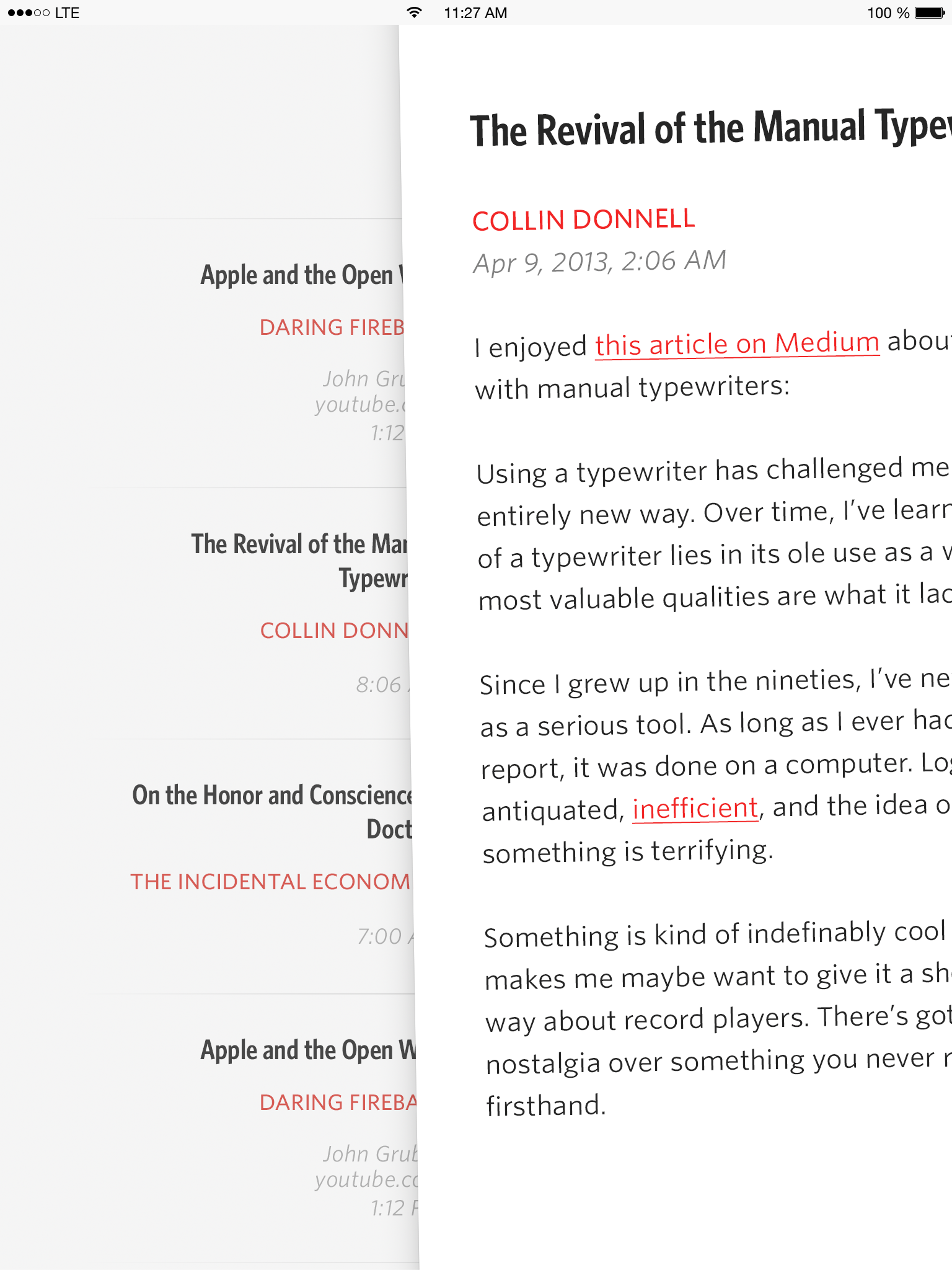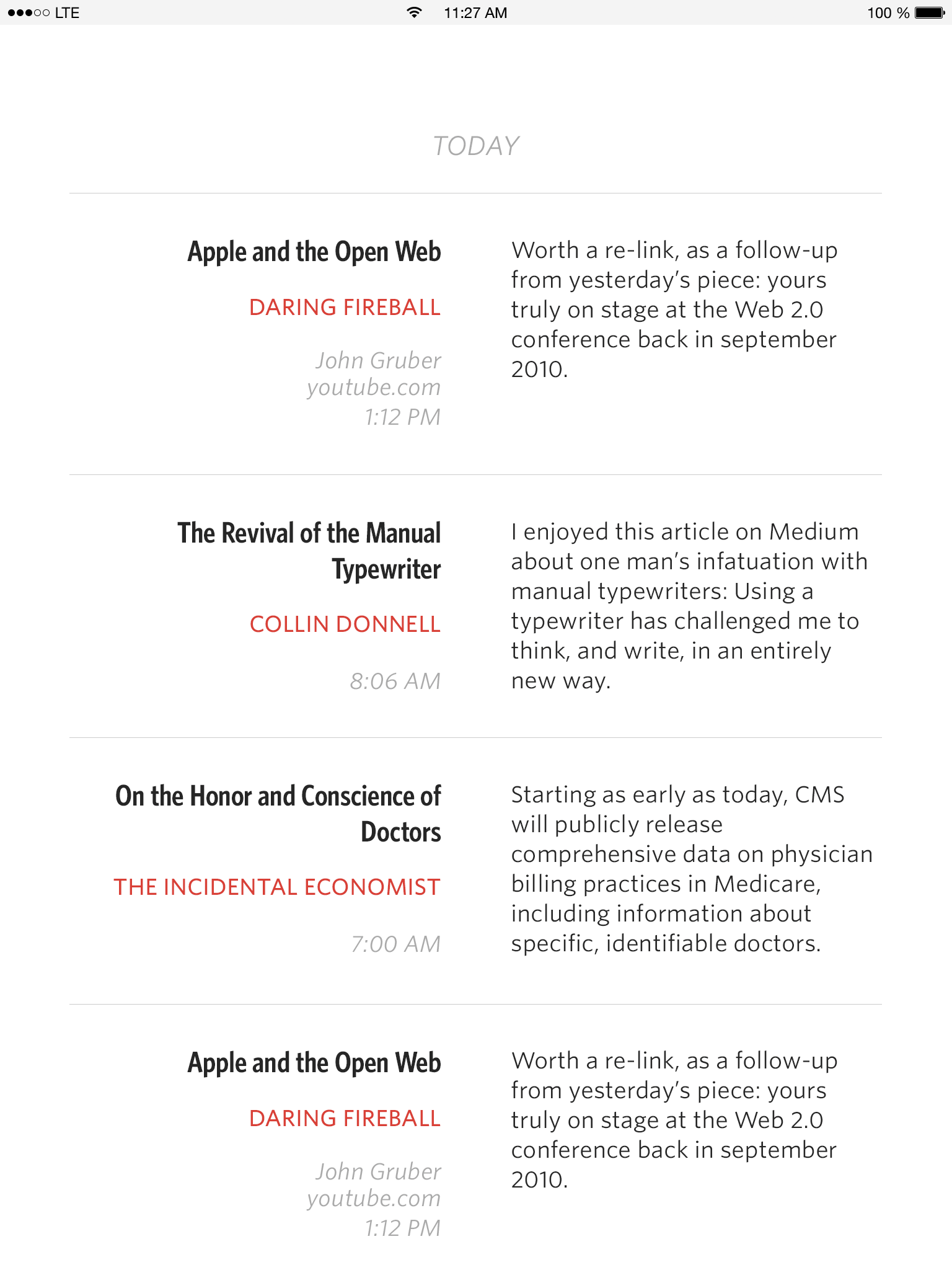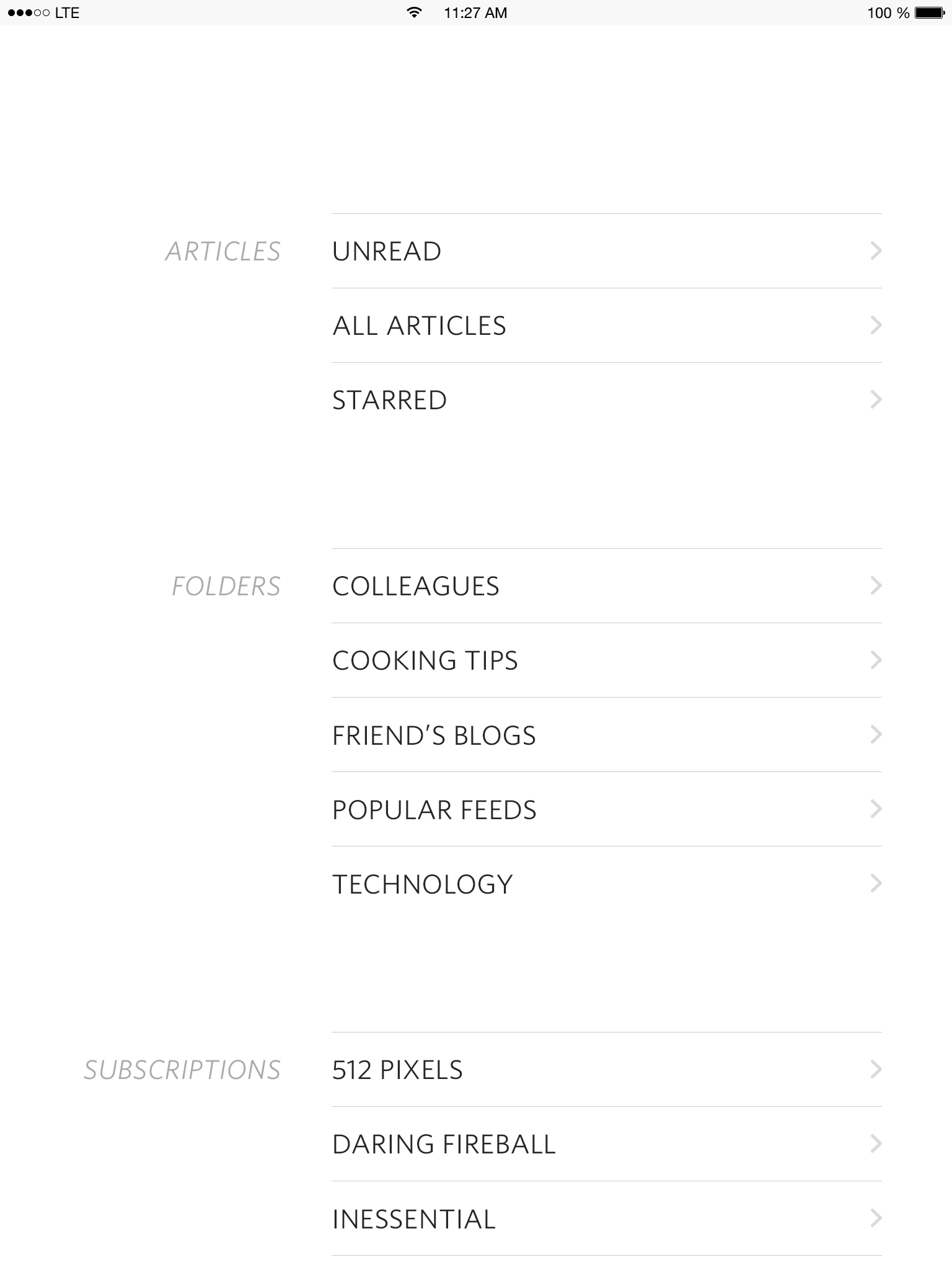Designing Unread for iPad Part 5 – Comical Amounts of Negative Space
This is Part 5 in an ongoing series about the design of the iPad version of Unread.
Now that I know how I want the article view to look, I can work backwards through the other screens in the app. Those screens are:
- Article Summaries List – This is the second most-viewed screen in Unread. On the iPhone version, it’s a long list of article summaries, titles, and image thumbnails.
- Account Dashboard – The source list for navigating to an article summaries list. This screen has three sections: Articles, Folders1, and Subscriptions.
- Home screen – This screen has the list of all your accounts, plus a section for extras like settings or contact options. On the iPhone, this screen also has the UNREAD masthead, to make the app feel more like a magazine.
At this stage in the design process, the quickest way out is to use a split view controller and call it a day. That was how the earliest iPad apps solved the problem. Many others have mimicked it. But I am almost certain that this would be a mistake for Unread.
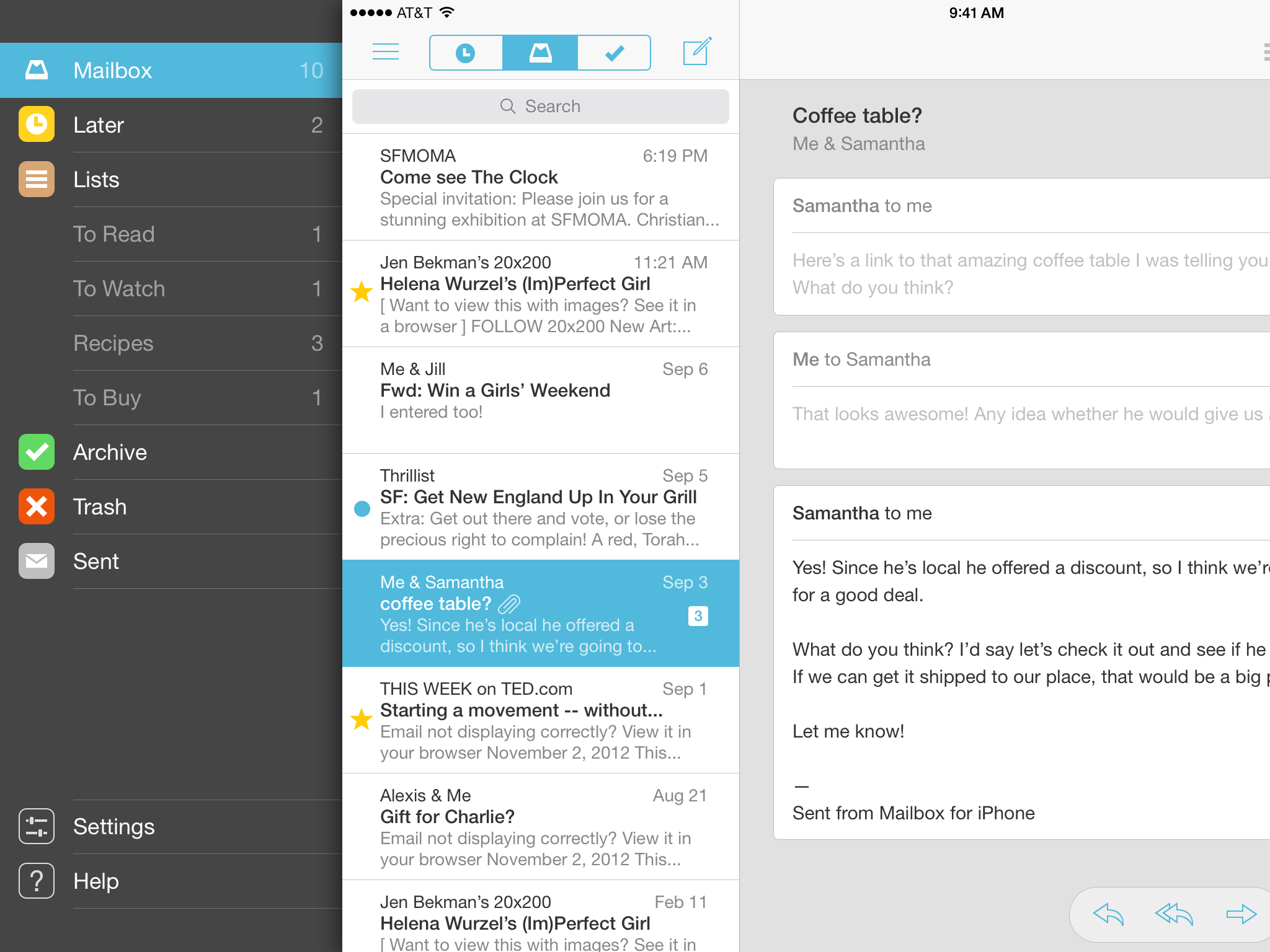
Mailbox for iPad has a bitchin’ combo of a split view controller and a basement menu.
A split view controller literally splits your attention in half. It turns an app into Minority Report Lite: flick through a list of sources on your left, while pinching and zooming in a detail view on your right. For productivity apps like Mail.app, this kind of shallow triage behavior is desirable. But it’s antithetical to Unread’s emphasis on distraction-free reading.
As jarring as it sounds, I think it would be better to use the same full-screen navigation I developed for the iPhone, but enlarge it to fill the larger display. Unread is a magazine, not a status board. The reader only needs to see one thing at a time.
This doesn’t mean that I should simply scale up the content of each iPhone screen, too. That would be a mistake. The iPad’s display gives me some room to explore alternate layouts.
Updated Design Constraints
So my list of constraints is a little longer now:
- Use comfort zones. Wherever possible, controls and navigation should be accessible within the comfortable areas on the outer middle edges of the display.
- Discourage multitasking. Only one screen should be visible at a time.
- Evoke pleasurable reading. Where prudent, borrow visual cues from leisure reading materials like literary magazines.
Finally, Some Photoshop Mockups
With these new constraints in hand, I am finally able to experiment with some high-fidelity Photoshop mockups. In making these, I discovered that my new constraints leave me with two options when designing new layouts:
- Increase Information Density – Since I have more room, I could add more content per screen. Perhaps the single-column article summaries list should be two columns, like in Instapaper.
- Increase Negative Space – On the other hand, just because I have more space doesn’t mean I need to fill it up with more stuff. I could use negative space to introduce breathing room.
If Unread was a person, it would be the kind of person who always speaks softly, even when speaking to a person across a large empty room. I think I’ll have to go with #2, even if it means using an almost comical amount of negative space for an iPad app.
Navigation Gesture
Article Summaries
Account Dashboard
-
Substitute the word “folders” with whatever nomenclature is specific to your preferred RSS service: tags, groups, categories, etc. ↩